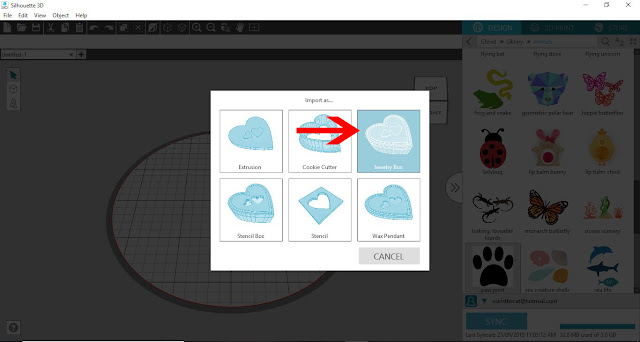Today I have a tutorial for you to show how to foil in multiple colours.
The concept is quite easy, as long as you use baking paper to stop the toner from your design sticking to your plastic folder.
Open the software you want to use to print your design to foil. I am using Silhouette studio. You can download it for free online. Click on the open icon.
2- Select your design. I am using Valentine subway art from designbundles.net
3- Select the design. Click on the fill icon.
4- Change your design all to black.
5- Next select the line style icon. Select the line color and change to black also.
6- Click on the print icon. a new window will appear. Click onto preferences.
7- Make sure the print settings are to the highest quality possible. Click ok and then print.
8- Print your design with your laser printer.
9- Place the colored foil over the parts you would like to have that color. Place a piece of baking paper over the card and foil, then place into the transfer folder. The baking paper will stop the toner adhering to the transfer folder.
10-Run through the minc machine in setting 3.
11- Remove the foil.
12- Repeat the above steps and place the next colored foil over the parts you need gold. Place the baking paper over the top and then in the transfer folder.
13- Run through the minc machine again. Remove the baking paper and the gold foil.
14- Place the next color foil over your design. As this is the last color I am covering the whole design. The foil will not stick to the already foiled parts. Run through the minc on setting 3.
15- Remove out of the transfer folder and take foil off. your design is foiled.
Open the software you want to use to print your design to foil. I am using Silhouette studio. You can download it for free online. Click on the open icon.
2- Select your design. I am using Valentine subway art from designbundles.net
3- Select the design. Click on the fill icon.
4- Change your design all to black.
5- Next select the line style icon. Select the line color and change to black also.
6- Click on the print icon. a new window will appear. Click onto preferences.
7- Make sure the print settings are to the highest quality possible. Click ok and then print.
8- Print your design with your laser printer.
9- Place the colored foil over the parts you would like to have that color. Place a piece of baking paper over the card and foil, then place into the transfer folder. The baking paper will stop the toner adhering to the transfer folder.
10-Run through the minc machine in setting 3.
11- Remove the foil.
12- Repeat the above steps and place the next colored foil over the parts you need gold. Place the baking paper over the top and then in the transfer folder.
13- Run through the minc machine again. Remove the baking paper and the gold foil.
14- Place the next color foil over your design. As this is the last color I am covering the whole design. The foil will not stick to the already foiled parts. Run through the minc on setting 3.
15- Remove out of the transfer folder and take foil off. your design is foiled.